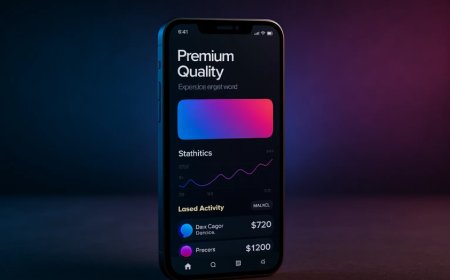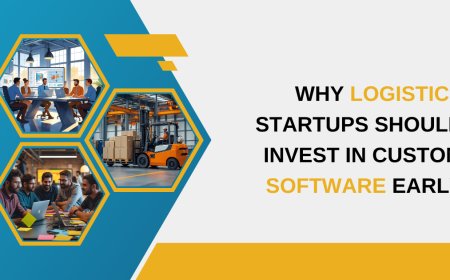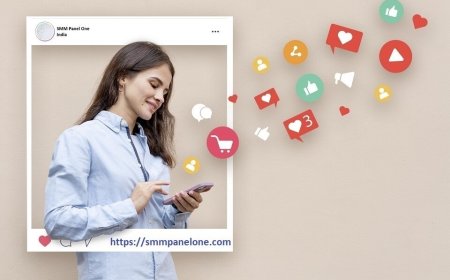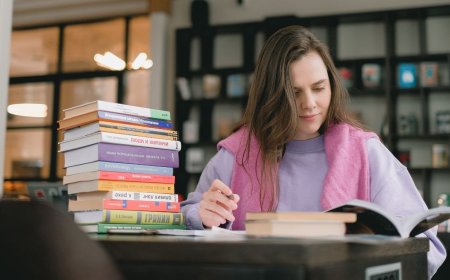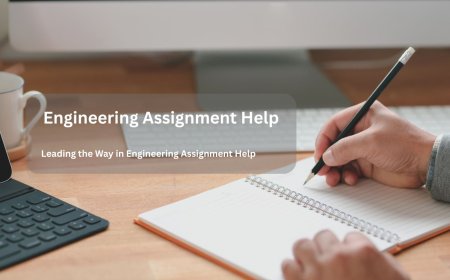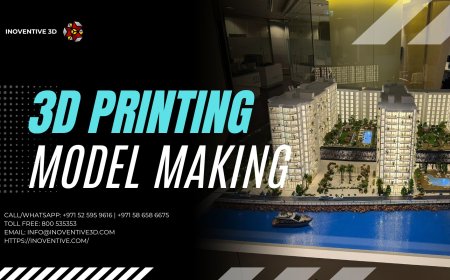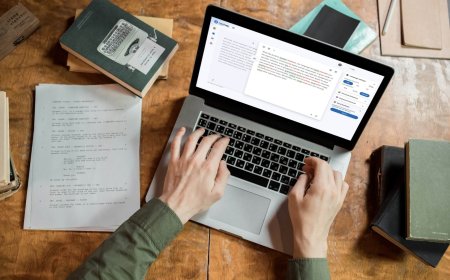How to Screenshot on a Dell: Complete Guide for Every Situation
Taking a screenshot is one of the most common tasks for computer users. Whether you're saving an error message, capturing a moment from a video, or preserving an online receipt, knowing how to screenshot on a dell is a practical skill.

Taking a screenshot is one of the most common tasks for computer users. Whether you're saving an error message, capturing a moment from a video, or preserving an online receipt, knowing how to screenshot on a dell is a practical skill. Dell laptops and desktops, running mostly on Windows, offer multiple options to capture your screen with ease. In this guide, youll learn different methods suited for various needsfull screen, specific windows, or custom areaswithout needing any third-party tools.
From built-in keyboard shortcuts to system apps, everything you need to know is explained clearly. Whether you're a beginner or looking to improve your efficiency, this guide helps you capture what matters.
Why Screenshotting Is Useful on Dell Devices
Everyday Uses
Screenshots serve many purposes in daily tasks. You can save receipts from online purchases, capture instructions, show software bugs to IT teams, or save chat conversations. On Dell systems, users often perform these actions for personal and professional needs.
Work and Study Support
Students and professionals rely heavily on screenshots to document online research, assignments, tutorials, and reports. Learning how to screenshot on a Dell allows you to collect visual references quickly and share them easily.
Method 1: Print Screen (PrtScn) Key for Full Screen
How It Works
The simplest way to take a screenshot is using the "PrtScn" key found on your Dell keyboard. This captures the entire screen and saves it to the clipboard.
Steps
-
Locate the PrtScn or Print Screen key on your keyboard.
-
Press the key once.
-
Open an app like Paint or Word.
-
Press Ctrl + V to paste the screenshot.
-
Save the image using File > Save As.
Best Use Case
This method is great when you want a quick copy of your entire screen without focusing on a specific part.
Method 2: Alt + Print Screen for Active Window
Capture a Single Window
If you want to capture only the currently active window, you can use Alt + PrtScn. This prevents background clutter and keeps the screenshot focused.
Steps
-
Click on the window you want to capture.
-
Press Alt + PrtScn together.
-
Open Paint or another image editor.
-
Paste the screenshot using Ctrl + V.
-
Save it to your preferred location.
Practical Example
Use this method to capture only a Zoom meeting window or a Microsoft Word document without showing your desktop or taskbar.
Method 3: Windows + Shift + S for Custom Area
Built-in Snipping Tool Shortcut
Windows 10 and 11 come with a Snip & Sketch tool that allows more flexibility. The shortcut Windows + Shift + S lets you select part of the screen for your screenshot.
Steps
-
Press Windows + Shift + S.
-
The screen will dim slightly and a toolbar will appear at the top.
-
Choose from options: rectangular snip, freeform snip, window snip, or full screen.
-
Drag your mouse to select the area you want.
-
The screenshot is saved to the clipboard.
-
Open an app to paste and save the image.
Advantage
This method is ideal when you dont need the whole screen and want control over what gets captured. For those asking how to screenshot on a dell in a precise way, this is one of the best answers.
Method 4: Using the Snipping Tool App
Easy-to-Use Interface
The Snipping Tool has been part of Windows since Vista. Though newer versions have replaced it with Snip & Sketch, it's still available on many Dell computers.
Steps
-
Type Snipping Tool in the Windows search bar.
-
Open the app.
-
Click New and drag your mouse to capture the desired area.
-
Edit or annotate the image if needed.
-
Save the screenshot using the disk icon.
Pro Tip
You can also delay the screenshot by a few seconds to capture context menus or pop-ups.
Method 5: Windows + Print Screen for Instant Save
Auto-Save to Pictures Folder
Want to take a screenshot and save it instantly without copying or pasting? This shortcut does the job.
Steps
-
Press Windows + PrtScn simultaneously.
-
The screen will dim for a moment.
-
The screenshot is automatically saved in Pictures > Screenshots.
Best For
This is perfect when you're capturing multiple screenshots quickly and want them saved without opening another app.
Method 6: Snip & Sketch for Annotation
Editing After Capture
For those who want to annotate screenshots, Snip & Sketch is a helpful built-in Windows app available on Dell systems.
Steps
-
Press Windows + Shift + S to open the snip toolbar.
-
Capture the screen using any of the available tools.
-
Click the notification pop-up that appears after the snip.
-
The Snip & Sketch window opens.
-
Use tools to draw, highlight, or crop.
-
Save or share the image directly.
Great For
Explaining content visuallyuseful for tutorials, work collaboration, or online teaching. If you're figuring out how to screenshot on a dell and annotate quickly, this is a practical method.
Method 7: Use Third-Party Tools (Optional)
Some Common Tools
While Windows has built-in options, third-party apps offer more features like auto-saving, cloud backup, and editing. Some popular ones include:
-
Lightshot
-
Greenshot
-
ShareX
These tools are useful for users who need professional-level screenshot capabilities, but they aren't necessary for basic tasks.
Installation Note
Always download such tools from official websites to avoid malware. Dell systems with antivirus may block unauthorized programs, so choose wisely.
Method 8: Screenshots on Dell Chromebook
Key Difference
If you're using a Dell Chromebook, the process is slightly different since it's based on Chrome OS, not Windows.
Steps
-
For full screen: Press Ctrl + Show Windows (looks like a rectangle with two lines).
-
For partial screen: Press Ctrl + Shift + Show Windows, then drag to select the area.
Storage Location
Screenshots are saved in the "Downloads" folder by default.
Common Screenshot Issues on Dell
Screenshot Not Saving
This usually happens when using PrtScn alone. Remember: it only copies to clipboard unless paired with Windows or pasted manually.
Function Key Conflict
On some Dell laptops, the PrtScn key shares space with function keys. You may need to press Fn + PrtScn.
Keyboard Layout Variations
Certain Dell models have different keyboard layouts. Always check if your PrtScn key is labeled differentlysome may show Insert/PrtScn or just Print.
Tips to Keep Your Screenshots Organized
Use Folders
Create folders for different types of screenshots: work, school, entertainment, etc. This helps keep your content sorted.
Rename Files
Instead of using default names like "Screenshot (1)", give your files meaningful names like Invoice_March_2025 or ProjectLayout.
Backup Regularly
If you rely heavily on screenshots, consider backing them up to cloud services like OneDrive or Google Drive.
FAQs
Where do screenshots go on a Dell computer?
If you use Windows + PrtScn, they are saved in Pictures > Screenshots. Other methods copy to the clipboard for pasting into apps.
Is there a snipping tool on Dell laptops?
Yes. Most Dell laptops running Windows come with Snipping Tool or Snip & Sketch pre-installed.
Can I take a screenshot without using the keyboard?
Yes. You can use the Snipping Tool, Snip & Sketch, or third-party apps that allow mouse-based control.
Conclusion
Learning how to screenshot on a Dell is simple once you know which method suits your needs. Whether youre using built-in shortcuts like PrtScn, apps like Snipping Tool, or newer features like Snip & Sketch, Dell users have plenty of options. The right method depends on what youre capturingfull screen, a specific window, or a cropped areaand how you plan to use the screenshot afterward.
Taking a few minutes to learn these techniques can save time and boost productivity in the long run. Now that you know how to screenshot on a dell, youre equipped to capture, save, and share anything on your screen with ease.